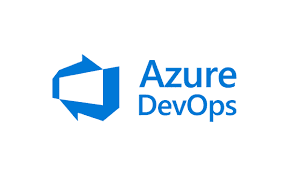Azure DevOps Extension in Azure CLI expands the capabilities of the Azure CLI to interact with Azure DevOps services. It provides commands for managing work items, pipelines, repositories, test plans, and other DevOps resources directly from the command line.
Here are the general steps to install the Azure DevOps CLI extension:
Prerequisites:
1. Azure CLI:
Make sure you have the Azure CLI installed on your machine. You can download it from the official Azure CLI website: https://learn.microsoft.com/en-us/cli/azure/install-azure-cli
Steps to Install Azure DevOps CLI Extension:
1. Open a Command Prompt or Terminal:
Open your command-line interface. This could be a Command Prompt on Windows, a Terminal on macOS/Linux, or Azure Cloud Shell.
2. Install the Azure DevOps Extension:
Run the following command to install the Azure DevOps CLI extension:
az extension add –name azure-devops
3. Sign Into Azure DevOps:
Once installed, sign in to your Azure DevOps organization using:
az devops login
This will open a browser window to authenticate.
4. Verify Installation:
To verify that the extension is installed, you can run:
az extension list
Look for “azure-devops” in the list of installed extensions.
Using the Azure DevOps CLI Extension:
After installation, you can use the Azure DevOps CLI commands to interact with your Azure DevOps resources. For example, you can use commands like az pipelines, az boards, az repos, etc., to manage pipelines, work items, and repositories. Here are a couple of examples:
# List all projects in the organization
az devops project list
# Show information about a specific project
az devops project show –id <project-id>
# List all work items in a project:
az boards work-item query –project <MyProject>
Benefits:
- Flexibility: Manage DevOps resources from the command line, even without a GUI.
- Efficiency: Perform actions quickly and efficiently with direct commands.
- Scripting and Automation: Automate DevOps tasks and integrate them into CI/CD pipelines.